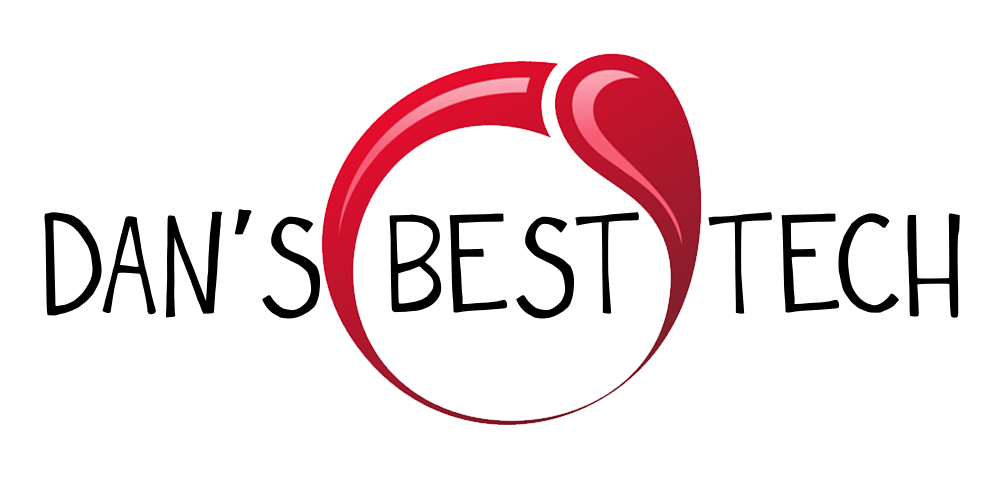Introduction
A few months ago, I wanted to try and get one of the best signals from my N64. Rather than purchasing the UltrHDMI, I purchased the Tim Worthington N64RGB with Deblur Mod Kit. After many hours of install, I finally got it working. The Tim Worthington N64RGB with Borti4938’s Deblur Mod Kit produces a clean RGB analog signal from the N64. This is the best option for users who want RGB rather than HDMI. That is when I heard about the RetroTINK 2X. The RetroTINK 2X is a zero lag converter that converts Composite, S-Video, and YPbPr signals to HDMI. It can be used with almost any retro console. Reviewers have said many great things about the RetroTink 2X when using the N64’s native S-Video and Composite output, but now let’s check out the N64 when using the much cleaner HD signal from the N64. In this video, I am showing you the RetroTink 2X’s smoothed vs unsmoothed settings.
Games and Examples
I tested Zelda (Ocarina of time), Zelda (Majora’s Mask), Star Fox, Double-O Seven (Golden Eye), and Super Smash Brothers. In Zelda, Majoras Mask, the textures on the ground are smoothed, aliased edges on mailboxes and stairs are smoothed, Link himself is smoothed, and 2D objects like the on-screen display and menu screen are smoothed as well. In Zelda (Ocarina of time), you can see how the low resolution railing jaggies are smoothed when the filter is applied. In Super Smash Bros, the edge of the top surface of the building is smoothed, both link and kirby are smoothed, and even small items like link’s sward look much better to me. By the way, I recommend you view this footage on a tv or monitor. I don’t think you’ll see much difference on a phone or tablet. In star fox, you can see a big difference even in the main menu; focus on Fox’s ears. During game-play, you can see the best improvements in the Airwing’s wings. Finally, in 007, Golden Eye, you can see the difference in the gun you are holding as well as the objects on the ground in front of you. The bridge looks way improved in my opinion.
The Setup
Let’s talk about the Setup. The N64RGB mod gives a clean RGB analog signal from the N64. The install is difficult, but install services are available. The firmware from Borti4938 introduces a de-blur functionality. I highly recommend this firmware, as it removes the horizontal blur from the N64 signal. The next item in the line is the Shinybow SCART to HDTV Converter. This converts the RGB signal into YPbPr component signals. It is a fully analog converter which is said to have zero latency. Now we can use our N64 on American TVs. The last item in the chain is the RetroTINK 2X, which converts the YPbPr component signal to HDMI. The good news is that it is plug and play and can be used with almost any retro console. As I said before, reviewers have said many great things about the RetroTink 2X when using the N64’s native S-Video and Composite output, but I really care about using it to convert HD N64 signal to HDMI, and then filtering it. The settings I use with the N64 is the Line-Doubling mode that outputs 480P over HDMI to the TV. Regrettably, there are some key shortcomings of the Retrotink 2X, though. There is some distortion during loud, low frequency sounds and the filter between the different inputs of the RetroTink 2X is lacking. For example, my NES plugged into the Composite input of the Retrotink 2X would cause static in the N64 signal plugged into the component input, even when the NES was turned off.
Worth it?
Is this setup worth it? If you want the best picture (in my opinion) when playing N64 games on original hardware and on an HDTV, I think so. The picture is sharp at 480p, the lag is nonexistent, and to me, the filter feature creates one of the cleanest signals generated from the original N64 hardware. Just remember, there exists a sound glitch, there is a problem with multiple inputs, and the picture will never be as good as it would on an emulator. Would you purchase the RetroTink 2X to get HDMI from the N64? What do you think about the filtered look of N64 games?